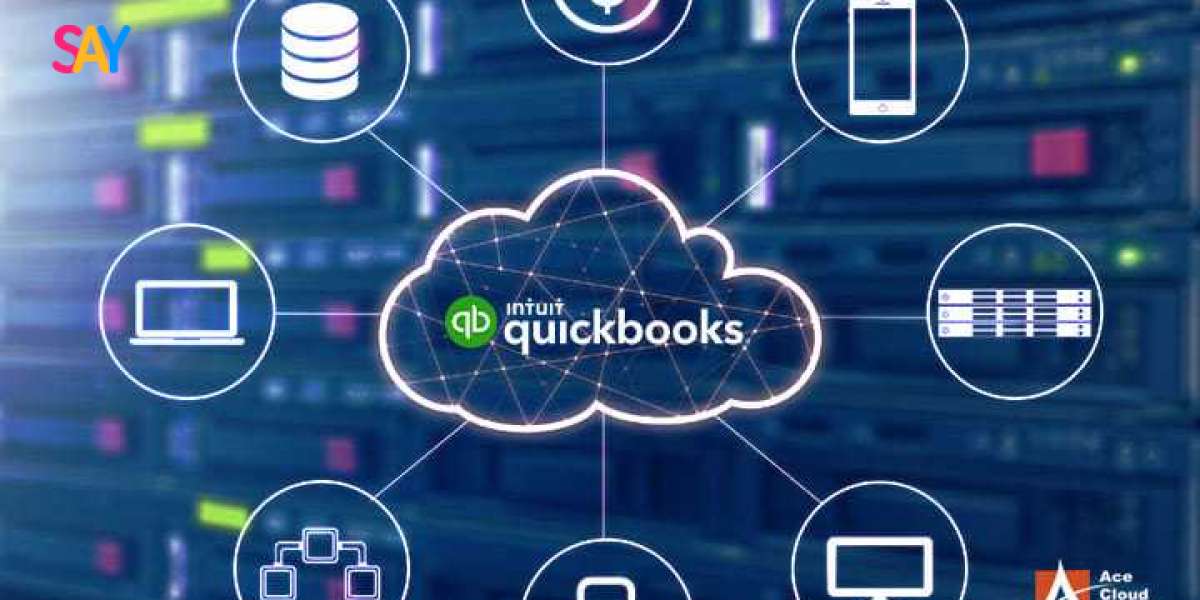Migrating your data to QuickBooks Enterprise is a significant step that can streamline your accounting processes and enhance your business's financial management. Whether you're upgrading from an older version of QuickBooks or transitioning from another accounting software, following a systematic approach will ensure a smooth migration. In this guide, we’ll walk you through the step-by-step process of migrating your data to QuickBooks Enterprise 2025.
1. Preparing for Migration
Before diving into the migration process, it’s essential to prepare adequately. Proper preparation can help prevent data loss and minimize potential disruptions.
a. Backup Your Existing Data
Always start by creating a complete backup of your current company file. This ensures that you have a safe copy of your data in case anything goes wrong during the migration process.
- To back up your file:
- Open your existing QuickBooks software.
- Go to “File” “Back Up Company” “Create Local Backup.”
- Follow the prompts to save the backup file to a secure location.
b. Verify Your Current Data
Use the Verify Data tool to check your existing QuickBooks data for errors. This step is crucial as it ensures that your data is clean and ready for migration.
- To verify your data:
- Go to “File” “Utilities” “Verify Data.”
- Follow the prompts and address any issues identified.
c. Gather Necessary Information
Collect all necessary information related to your business, including customer and vendor lists, chart of accounts, inventory data, and transaction histories. Having this information organized will make the migration process smoother.
2. Install QuickBooks Enterprise 2025
Once you are prepared, the next step is to install QuickBooks Enterprise 2025 on your system.
a. Download the Software
If you haven’t already, download QuickBooks Enterprise 2025 from the official Intuit website or your authorized reseller.
b. Run the Installation Wizard
- To install the software:
- Double-click the downloaded file.
- Follow the prompts in the installation wizard.
- Choose whether you want to perform a typical or custom installation based on your preferences.
c. Activate QuickBooks Enterprise 2025
After installation, activate your software by entering your license information. Follow the prompts to complete the activation process.
3. Migrating Your Data
With QuickBooks Enterprise 2025 installed and activated, you can now begin the migration of your data.
a. Importing Your Company File
If you’re migrating from a previous version of QuickBooks, importing your company file is straightforward.
- To import your company file:
- Open QuickBooks Enterprise 2025.
- Go to “File” “Open or Restore Company.”
- Select “Open a company file” and click “Next.”
- Browse to locate your backed-up company file and select it.
- Follow the prompts to complete the import process.
b. Migrating Data from Other Accounting Software
If you’re transitioning from non-Intuit accounting software, you’ll need to export your data in a compatible format (such as CSV or Excel) and then import it into QuickBooks.
- To import data from other software:
- Ensure your data is formatted correctly in CSV or Excel files.
- In QuickBooks, go to “File” “Utilities” “Import” “Excel Files” (or “CSV Files”).
- Follow the prompts to map your fields and import your data accordingly.
4. Verifying Imported Data
Once you’ve imported your data, it’s essential to verify that everything has transferred correctly.
a. Check Customer and Vendor Lists
Review your customer and vendor lists to ensure all entries have been imported accurately. Look for any missing or duplicated records.
b. Validate Transactions
Examine your transaction history, including invoices, payments, and bills, to confirm that they match your previous records. This step is crucial for maintaining accurate financial records.
c. Review Chart of Accounts
Ensure that your chart of accounts reflects the correct structure and account balances. Any discrepancies should be addressed before proceeding.
5. Configuring Settings in QuickBooks Enterprise 2025
After confirming that your data has been successfully imported, it’s time to configure your settings.
a. Customize User Roles and Permissions
Set up user accounts and define roles based on your team’s responsibilities. This customization enhances security and ensures that users only have access to the features they need.
- To manage user roles:
- Go to “Company” “Set User Permissions.”
- Follow the prompts to add or modify user accounts and their permissions.
b. Adjust Preferences
Review your company preferences and adjust settings according to your business needs. This may include configuring tax settings, invoice templates, and other preferences.
6. Training Your Team
With your data successfully migrated and settings configured, it’s crucial to train your team on using QuickBooks Enterprise 2025 effectively.
a. Schedule Training Sessions
Organize training sessions to familiarize your team with the new features and interface of QuickBooks Enterprise 2025. Provide resources and documentation to support their learning.
b. Encourage Exploration
Encourage team members to explore the software and utilize its features. The more comfortable they become, the more efficiently they will manage their tasks.
7. Monitoring Performance Post-Migration
After the migration is complete, monitor the performance of QuickBooks Enterprise 2025 closely.
a. Check for Errors
Keep an eye out for any errors or discrepancies in your financial data. Address any issues promptly to maintain accurate records.
b. Seek Support as Needed
If you encounter challenges during or after the migration, don’t hesitate to reach out to QuickBooks support. Their team can provide guidance and troubleshooting assistance.
Conclusion
Migrating your data to QuickBooks Enterprise 2025 can significantly enhance your business's financial management capabilities. By following this step-by-step guide, you can ensure a smooth and efficient migration process. Proper preparation, careful data import, and team training are essential to leveraging the full potential of QuickBooks Enterprise 2025.