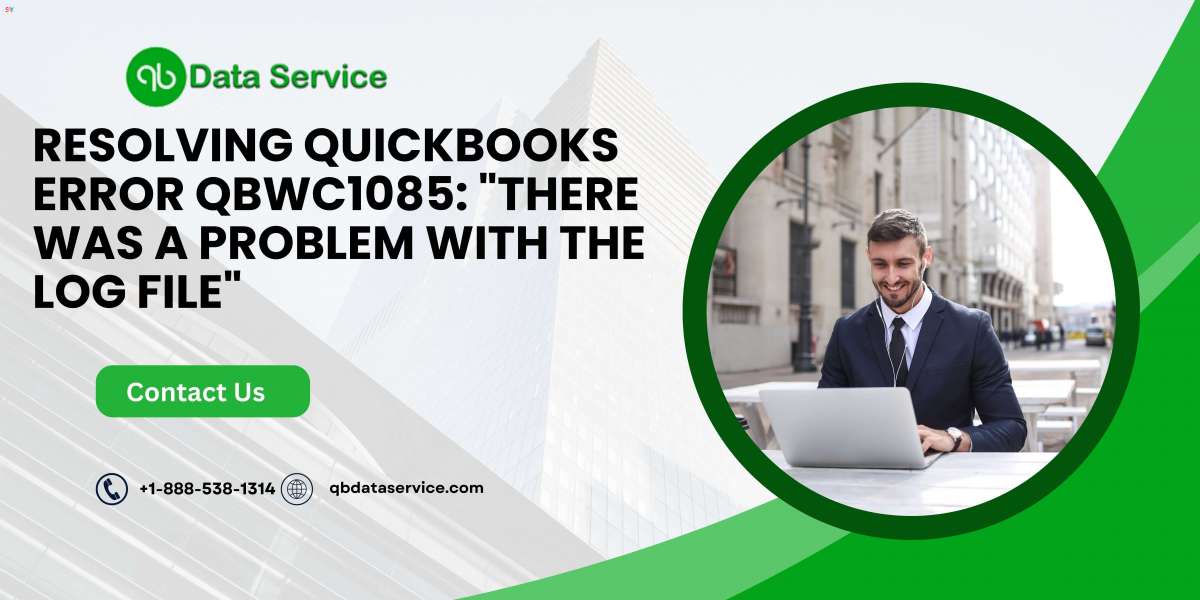QuickBooks, developed by Intuit, is a powerful accounting software widely used by small and medium-sized businesses for managing their finances. However, like any software, it can sometimes encounter errors that disrupt your workflow. One such error is QBWC1085, which is often accompanied by the message, "There was a problem with the log file." This error typically arises when using the QuickBooks Web Connector, a tool that facilitates the exchange of data between QuickBooks Desktop and web-based applications.
This blog post will provide a detailed overview of QuickBooks Error QBWC1085, including its causes, impact, and step-by-step solutions to resolve it. By the end, you will have a clear understanding of how to handle this error and ensure your QuickBooks and Web Connector function smoothly.
Understanding QuickBooks Error QBWC1085
What Is QuickBooks Web Connector?
Before diving into the error itself, it’s essential to understand what QuickBooks Web Connector (QBWC) is and why it’s important.
The QuickBooks Web Connector is a Microsoft Windows application that enables data exchange between QuickBooks Desktop products (including QuickBooks Financial Software and QuickBooks Point of Sale) and third-party web applications. The Web Connector uses XML and SOAP-based web services to facilitate this data transfer, allowing you to integrate QuickBooks with various online services, such as CRM systems, e-commerce platforms, and other business applications.
What Is Error QBWC1085?
QuickBooks Error QBWC1085 occurs when the Web Connector encounters an issue with its log file. The log file, named "QWCLOG.TXT," records the activities of the Web Connector, including data exchanges and error messages. If this log file becomes corrupted, inaccessible, or too large, it can trigger the QBWC1085 error.
Error Messages Associated with QBWC1085
The QBWC1085 error can present itself in several ways, depending on the specific issue with the log file:
- "There was a problem with the log file. QuickBooks Web Connector will continue without the log file."
- "QuickBooks was unable to write to the log file. QuickBooks Web Connector will continue without the log file."
- "QuickBooks Web Connector has encountered a problem and needs to close."
These messages indicate that the Web Connector is having difficulty accessing or writing to the log file, which can prevent it from functioning correctly.
Causes of QuickBooks Error QBWC1085
Understanding the potential causes of QBWC1085 is crucial for troubleshooting. The error can be triggered by several factors, including:
Corrupted Log File (QWCLOG.TXT):
- The most common cause of QBWC1085 is a corrupted log file. This corruption can occur due to an unexpected shutdown of the system, an incomplete update, or other software conflicts.
Large Log File Size:
- Over time, the QWCLOG.TXT file can become large if not regularly maintained. A large log file may slow down the Web Connector or cause it to malfunction.
Improper Installation or Update:
- If the QuickBooks Web Connector was not installed correctly or an update was interrupted, it could lead to issues with the log file.
User Permissions:
- In some cases, user permission settings can prevent QuickBooks Web Connector from accessing or modifying the log file, leading to the QBWC1085 error.
Conflicts with Third-Party Applications:
- Conflicts between the Web Connector and third-party applications integrated with QuickBooks can also trigger this error.
ReadMore:- Quickbooks keeps crashing on windows 10\11
How QuickBooks Error QBWC1085 Affects Your Workflow
The QBWC1085 error can have several adverse effects on your workflow, especially if your business relies heavily on integrations with web-based applications:
Disruption in Data Synchronization:
- The Web Connector’s primary function is to synchronize data between QuickBooks Desktop and other applications. When this error occurs, the data exchange process may be interrupted, leading to discrepancies between your systems.
Delayed Transactions:
- Any delay or failure in data synchronization can result in delayed transaction processing, which may affect your business operations, such as invoicing, payroll, and inventory management.
System Crashes:
- In some cases, the error may cause QuickBooks Desktop or the Web Connector to crash, further disrupting your workflow.
Increased Risk of Data Loss:
- While the error itself does not typically cause data loss, the underlying issues (such as a corrupted log file) could potentially lead to data integrity problems if not addressed promptly.
Step-by-Step Solutions to Fix QuickBooks Error QBWC1085
Resolving the QBWC1085 error involves troubleshooting the log file and ensuring that the QuickBooks Web Connector can function correctly. Here are several methods to fix the issue:
Method 1: Rename the QWCLOG.TXT File
Renaming the QWCLOG.TXT file is one of the simplest and most effective solutions to resolve the QBWC1085 error. When you rename this file, QuickBooks will create a new log file the next time the Web Connector runs, which should resolve any corruption issues.
Close QuickBooks and the Web Connector:
- Ensure that both QuickBooks Desktop and the QuickBooks Web Connector are closed before proceeding.
Locate the QWCLOG.TXT File:
- The log file is typically located in the following directory:bash
C:\ProgramData\Intuit\QBWebConnector\log - If you cannot find the file in this location, you may need to search your system for "QWCLOG.TXT."
- The log file is typically located in the following directory:
Rename the Log File:
- Right-click on the QWCLOG.TXT file and select "Rename."
- Change the name to something like "QWCLOG.OLD" to prevent conflicts with the new log file that QuickBooks will create.
Restart QuickBooks and the Web Connector:
- Open QuickBooks Desktop and then launch the QuickBooks Web Connector. A new QWCLOG.TXT file will be generated automatically.
Test the Integration:
- Run a test to ensure that the Web Connector is functioning correctly and that the QBWC1085 error has been resolved.
Method 2: Remove and Reinstall the QuickBooks Web Connector
If renaming the log file does not resolve the issue, the next step is to remove and reinstall the QuickBooks Web Connector.
Uninstall the Web Connector:
- Open the "Control Panel" on your computer and navigate to "Programs and Features."
- Locate "QuickBooks Web Connector" in the list of installed programs.
- Select it and click "Uninstall."
Download the Latest Version:
- Visit the official Intuit website to download the latest version of the QuickBooks Web Connector.
- Ensure that you download the version that is compatible with your edition of QuickBooks Desktop.
Install the Web Connector:
- Run the downloaded installer and follow the on-screen instructions to install the QuickBooks Web Connector on your system.
Reconfigure Your Applications:
- After reinstalling the Web Connector, you may need to reconfigure the web applications that were previously connected to QuickBooks. This involves adding the applications back into the Web Connector and setting up their preferences.
Restart QuickBooks and the Web Connector:
- Open QuickBooks Desktop and the newly installed Web Connector. Verify that the QBWC1085 error has been resolved.
Method 3: Update Windows and QuickBooks Desktop
Keeping your operating system and QuickBooks software up-to-date is crucial for preventing errors like QBWC1085. Outdated software can cause compatibility issues that lead to errors.
Update Windows:
- Go to "Settings" "Update Security" "Windows Update."
- Check for any available updates and install them.
- Restart your computer if required.
Update QuickBooks Desktop:
- Open QuickBooks Desktop and go to "Help" "Update QuickBooks Desktop."
- Click on "Update Now" and select "Get Updates."
- Once the update is complete, restart QuickBooks.
Test the Web Connector:
- After updating both Windows and QuickBooks, test the Web Connector to ensure that the QBWC1085 error is no longer present.
Method 4: Run QuickBooks Desktop as Administrator
Sometimes, the QBWC1085 error can be caused by permission issues. Running QuickBooks Desktop as an administrator can help resolve these issues.
Close QuickBooks Desktop:
- Ensure that QuickBooks is closed before proceeding.
Run as Administrator:
- Right-click on the QuickBooks Desktop icon on your desktop or in the Start menu.
- Select "Run as administrator" from the context menu.
Open the Web Connector:
- After launching QuickBooks as an administrator, open the QuickBooks Web Connector and check if the error persists.
Modify User Account Control Settings (Optional):
- If running QuickBooks as an administrator resolves the issue, you may consider adjusting User Account Control (UAC) settings to prevent similar issues in the future. However, exercise caution when modifying UAC settings, as it can affect system security.
Method 5: Contact QuickBooks Support or IT Professional
If the above methods do not resolve the QBWC1085 error, it may be time to seek assistance from QuickBooks support or an IT professional.
QuickBooks Support:
- Visit the official Intuit QuickBooks support page to find resources and contact options for QuickBooks Desktop support.
- Provide them with details about the error and the troubleshooting steps you’ve already attempted.
IT Professional:
- If your business has an IT department or an external IT service provider, they can assist with more advanced troubleshooting, especially if the error is related to network settings or server configurations.
ReadMore:- QuickBooks unrecoverable error
Preventing QuickBooks Error QBWC1085 in the Future
Once you’ve resolved the QBWC1085 error, it’s essential to take steps to prevent it from occurring again. Here are some preventive measures:
Regularly Maintain the Log File:
- Periodically check the size of the QWCLOG.TXT file and rename or delete it if it becomes too large.
- Set a reminder to perform this maintenance task every few months.
Keep Software Up-to-Date:
- Regularly update QuickBooks Desktop, the Web Connector, and your operating system to ensure compatibility and prevent errors.
Backup QuickBooks Data:
- Regularly back up your QuickBooks data to protect against data loss in case of errors or other issues.
Monitor Integrations:
- Keep an eye on the performance of third-party applications integrated with QuickBooks. If you notice any issues, address them promptly to prevent errors like QBWC1085.
Use Reliable Internet Connection:
- Ensure that you have a stable and reliable internet connection when using the Web Connector, as connectivity issues can also contribute to errors.
Conclusion
QuickBooks Error QBWC1085 can be a frustrating issue, especially when it disrupts the smooth operation of your QuickBooks Desktop and web-based integrations. However, with the right knowledge and troubleshooting steps, you can quickly resolve this error and get back to business as usual.
By understanding the causes of the QBWC1085 error and following the detailed solutions provided in this guide, you can ensure that your QuickBooks Web Connector functions effectively, allowing seamless data exchange between QuickBooks and your web applications. Additionally, implementing preventive measures will help minimize the chances of encountering this error in the future, keeping your accounting processes running smoothly.
If you need further assistance, professional help is just a phone call away. For expert assistance, call us at +1-888-538-1314. Our team of QuickBooks professionals is ready to help you resolve any issues you may encounter and ensure optimal performance for your QuickBooks software.
ReadMore:- QuickBooks Error 2107 QuickBooks Error 30159