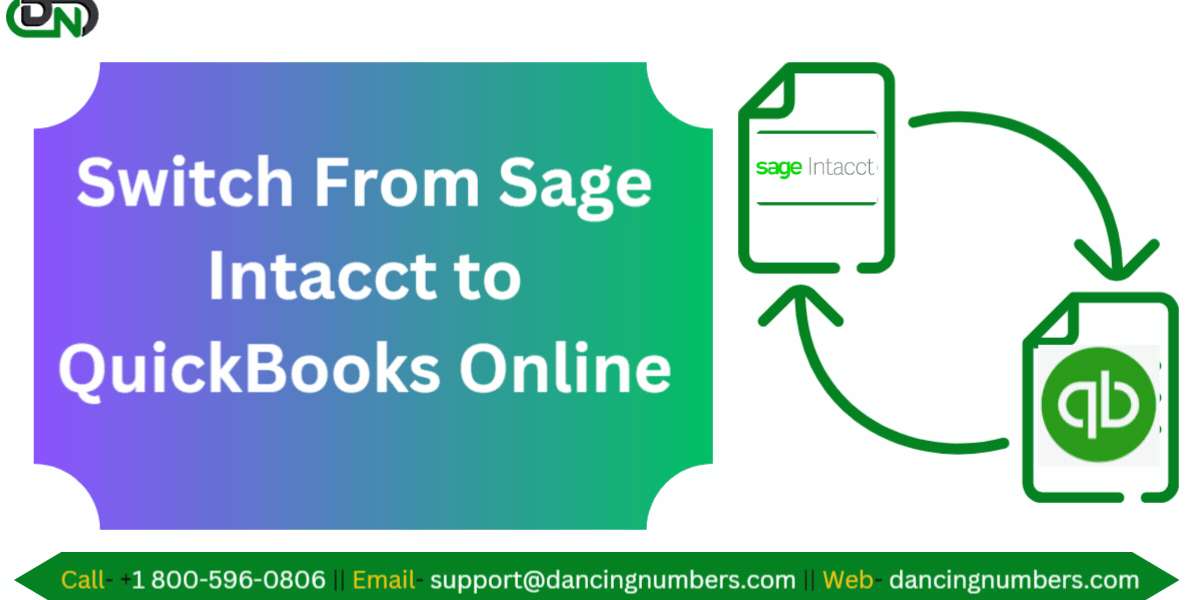Switching from Sage Intacct to QuickBooks Online (QBO) can be a complex process, but with the right approach, it can be executed smoothly. This guide will walk you through the essential steps to make the transition as seamless as possible.
Why Switch from Sage Intacct to QuickBooks Online?
While Sage Intacct is a powerful accounting software, many businesses find QuickBooks Online to be a more user-friendly and cost-effective solution. QBO offers an intuitive interface, extensive third-party integrations, and the flexibility to manage finances from anywhere with an internet connection. Additionally, its scalability makes it an ideal choice for growing businesses.
Pre-Conversion Preparation
1. Assess Your Accounting Needs
- Identify the Features You Use: List the specific features and functionalities in Sage Intacct that are critical to your business. This will help ensure that QBO can meet your needs or identify areas where you may need additional tools or integrations.
- Evaluate Data Complexity: Determine the complexity of your data, including the number of accounts, the volume of transactions, and the nature of your reporting needs. This will help you plan for the time and resources required for the conversion.
2. Back Up Your Data
- Export Data from Sage Intacct: Before you begin the conversion, ensure that you have a complete backup of your Sage Intacct data. This should include financial statements, customer and vendor information, transaction history, and any other critical data.
- Store Backups Securely: Save the backup files in a secure location, such as an encrypted external drive or a secure cloud storage service.
3. Review QBO Compatibility
- Match Features: Compare the features of Sage Intacct with QBO to ensure all necessary functions will be available post-migration. If certain features are not directly available in QBO, research third-party applications that can fill the gap.
- Data Limits: QuickBooks Online has certain limitations, such as the number of classes, locations, and users. Verify that your data and usage levels fall within QBO's limits.
Step-by-Step Conversion Process
1. Set Up Your QuickBooks Online Account
- Create a New QBO Account: Sign up for a QuickBooks Online account that matches your business needs. Choose the appropriate plan based on your company's size and feature requirements.
- Customize Your Settings: Configure your QBO settings, including the chart of accounts, company details, and tax information. This step ensures that QBO is tailored to your business before importing data.
2. Export Data from Sage Intacct
- Use Built-In Tools: Sage Intacct allows you to export data in various formats, such as CSV or Excel. Export your general ledger, accounts receivable and payable, customer and vendor lists, and other essential data.
- Review Data Exported: Before importing Sage Intacct data into QBO, thoroughly review the exported files for accuracy and completeness.
3. Import Data into QuickBooks Online
- General Ledger: Import your general ledger into QBO. This step is crucial as it forms the foundation for all your financial reporting in QBO.
- Customers and Vendors: Import your customer and vendor lists into QBO. Ensure that all contact information and account details are correctly mapped.
- Historical Transactions: Import historical transactions, including invoices, bills, and payments. QBO allows you to import these in bulk using CSV files.
- Trial Balance: Import the trial balance to ensure your financials align with Sage Intacct before and after the conversion.
4. Reconcile and Validate Data
- Check Opening Balances: After importing, reconcile your opening balances in QBO with your closing balances in Sage Intacct. This step is critical to ensure a smooth transition.
- Review Financial Reports: Generate key financial reports in QBO (e.g., Profit Loss, Balance Sheet) and compare them with Sage Intacct reports. This will help identify any discrepancies.
- Validate Historical Data: Review a sample of historical transactions to ensure they have been imported correctly and reflect the original entries in Sage Intacct.
5. Set Up Integrations and Automations
- Connect Bank Accounts: Link your bank and credit card accounts to QBO to ensure seamless transaction downloads.
- Integrate Third-Party Apps: If you were using third-party applications with Sage Intacct, find and integrate equivalent apps with QBO. Common integrations include payroll, time tracking, and inventory management.
- Automate Recurring Transactions: Set up recurring invoices, bills, and journal entries in QBO to match your previous processes in Sage Intacct.
Post-Conversion Considerations
1. Train Your Team
- QBO Training: Provide training for your team on how to use QuickBooks Online effectively. Intuit offers tutorials, webinars, and customer support to help users get accustomed to the platform.
- Process Documentation: Update your accounting process documentation to reflect the changes from Sage Intacct to QBO. This will help maintain consistency and accuracy in your financial operations.
2. Monitor the Transition
- Regular Reconciliation: Perform regular reconciliations during the first few months after the switch to ensure that your financial data remains accurate.
- Adjust as Needed: Be prepared to make adjustments to your QBO setup as you get more familiar with the platform. This might include tweaking settings, adding new features, or refining your processes.
3. Decommission Sage Intacct
- Finalize Your Data: Ensure all necessary data has been transferred to QBO and that Sage Intacct data is securely archived.
- Cancel Subscription: Once you are confident that QBO is fully functional and meeting your needs, you can cancel your Sage Intacct subscription.
Conclusion
Switching from Sage Intacct to QuickBooks Online can be a smooth process if you follow a structured plan and take the time to ensure that your data is accurately transferred and set up. While the transition requires effort, the benefits of QBO's ease of use, accessibility, and flexibility often outweigh the initial challenges. By carefully preparing, executing, and monitoring the conversion, your business can enjoy the advantages of a modern, cloud-based accounting system with minimal disruption.
Related Post- Converting Reckon to QuickBooks