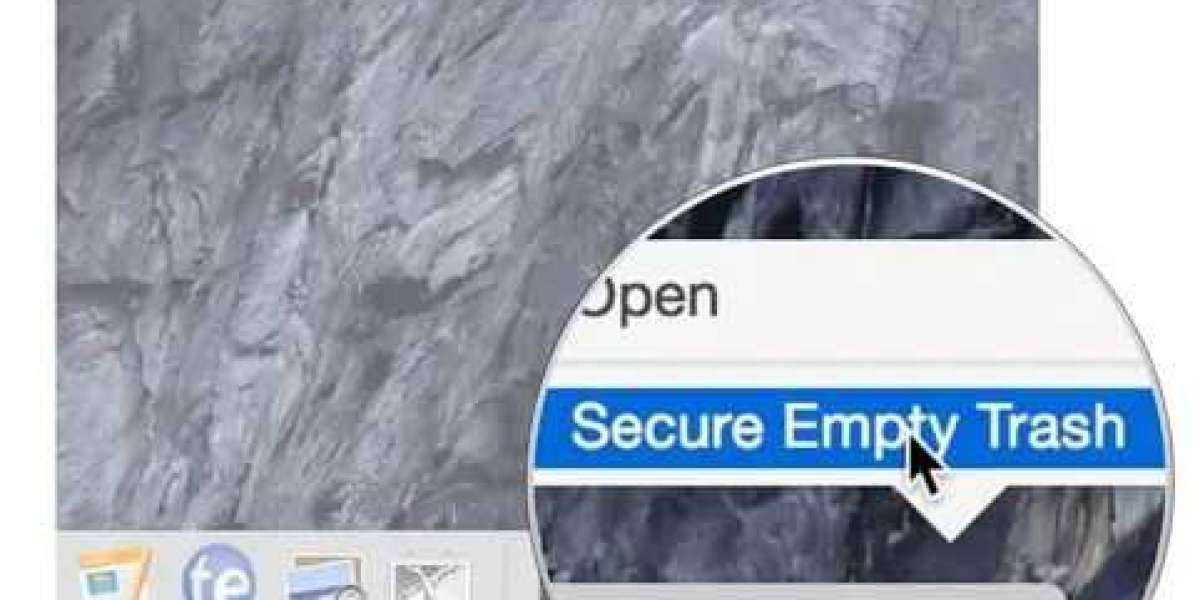Securely emptying the Trash on a Mac is more than a routine task; it's crucial for ensuring that deleted files are permanently erased and sensitive data remains protected. Simply emptying the trash through standard methods may not fully eliminate files from your system, potentially leaving recoverable traces. Therefore, understanding and implementing effective methods for securely emptying the Trash on Mac is essential for maintaining privacy and data security.
This guide delves into three proven methods that Mac users can employ to securely empty the Trash. Each method offers distinct advantages and ensures that deleted files are thoroughly erased beyond recovery. By following these methods, you can confidently prevent unauthorized access to sensitive information and uphold the integrity of your digital privacy.
Whether you're a casual user concerned about personal data or a professional handling sensitive business information, knowing how to securely empty the Trash on a Mac is indispensable. From utilizing built-in macOS features to employing third-party applications designed for secure deletion, this guide covers comprehensive strategies to meet various needs and security requirements. By adopting these practices, you can effectively safeguard your digital footprint and maintain control over your data's lifecycle.
Why Do People Delete Trash Files on Mac?
People delete files on their Mac for several reasons, primarily to free up disk space and declutter their system, making it run more efficiently. However, another critical reason for deleting files is to protect sensitive information. Secure deletion ensures that files containing personal, financial, or confidential data cannot be recovered. This is particularly important when disposing of or selling a device, or simply managing sensitive work or personal documents. Secure deletion is not just about space but about ensuring the complete and irreversible removal of data.
3 Best Ways to Securely Empty the Trash on Mac
Method 1: Using Macube Cleaner
Macube Cleaner is a multifunctional cleaner for Mac that provides various features to make your macOS lightweight. It can remove junk and unnecessary data like cache, temporary files, and duplicate images/videos, freeing up gigabytes of storage space. It also supports powerful privacy protection features, such as shredding sensitive documents and clearing browsing data. The File Shredder feature can permanently wipe files from macOS with no chance of recovery.
Key Features:
- Complete App Uninstallation: Easily uninstall applications and their associated files with a single click.
- Stubborn File Removal: Delete stubborn files that resist normal deletion methods.
- Plugin and Add-on Management: Manage all plugins and add-ons from one centralized location.
- System Junk Cleaning: Clear out system junk like user logs and system logs without impacting macOS stability.
- Cross-Version Compatibility: Supports all versions of macOS for seamless operation.
How To Use:
Step 1: Get Macube Cleaner
First, download Macube Cleaner, a dedicated tool designed to remove unnecessary files from your Mac. This application is tailored to pinpoint and delete redundant files, which can help free up space and enhance your system's speed.
Step 2: Run a Smart Scan
Once Macube Cleaner is launched, initiate a Smart Scan. This powerful feature comprehensively examines your Mac, detecting and listing cache, temporary files, and other data that can be safely deleted. By removing these files, you'll effectively boost your Mac's overall performance.
Step 3: Emptying the Trash
After completing the scan, navigate to the Trash section within Macube Cleaner. Here, you'll find a list of items identified during the scan. To permanently remove these items, simply click on "Clean". If you wish to selectively delete certain files instead, you can choose those specific items before initiating the cleaning process. This ensures that your system remains clutter-free and optimized for better performance.
Important Note: Files and folders deleted using Macube’s Shredder feature are irrecoverable.
Pros and Cons:
- Pros:
- Efficient junk removal
- Comprehensive privacy protection
- User-friendly interface
- Versatile functionality
- Cons:
- Some advanced features may require a paid upgrade
Method 2: Using the Built-in "Secure Empty Trash" Feature
In earlier versions of macOS, there was a feature called "Secure Empty Trash," which securely deleted files by overwriting them multiple times. Although this functionality has been phased out in macOS El Capitan and newer versions, users on older macOS versions can still use this feature.
How to Use:
- Open the Trash Bin: Click the Trash icon in the Dock to open the Trash Bin.
- Access Finder Menu: Navigate to the top-left corner of your screen to access the Finder menu.
- Select "Secure Empty Trash": In the Finder dropdown menu, locate and click "Secure Empty Trash."
- Confirm and Wait: Confirm your action in the dialog box and wait for the process to complete.
Pros and Cons:
- Pros:
- Built-in convenience
- Effective data security
- Cons:
- Limited availability to older macOS versions
- Time-consuming process
Method 3: Using Terminal Commands
For users on newer macOS versions, Terminal commands offer a powerful way to securely delete files, providing precise control over the deletion process.
How to Use:
- Open Terminal Application: Locate and open the Terminal application (found in Applications Utilities).
- Execute Secure Deletion Command: Enter the command
sudo rm -rf ~/.Trash/*to securely delete all files in the Trash. Press Enter and enter your administrator password when prompted.
Pros and Cons:
- Pros:
- Compatibility across all macOS versions
- Precise control over file deletion
- Cons:
- Requires familiarity with command-line operations
- No confirmation prompt
Conclusion
Securing the deletion of files on your Mac is crucial for protecting your privacy and ensuring sensitive information cannot be recovered by unauthorized users. Whether you opt for the user-friendly approach of using Macube Cleaner with its powerful file shredding capabilities, the built-in "Secure Empty Trash" feature for older macOS versions, or the precise control offered by Terminal commands on newer systems, each method serves to permanently erase data beyond retrieval.
By incorporating these methods into your routine, you can confidently manage your digital footprint, safeguarding personal and professional data from potential security breaches. Securely emptying the Trash on a Mac is not just about clearing disk space; it's about ensuring the complete and irreversible removal of data, thereby upholding the integrity of your digital privacy and security protocols.
These strategies empower users to responsibly manage data disposal, whether preparing to sell a device, managing confidential documents, or simply maintaining system efficiency. With a proactive approach to securely emptying the Trash on a Mac, you can maintain control over your data's lifecycle, mitigate privacy risks, and confidently navigate the digital landscape with enhanced security measures in place.