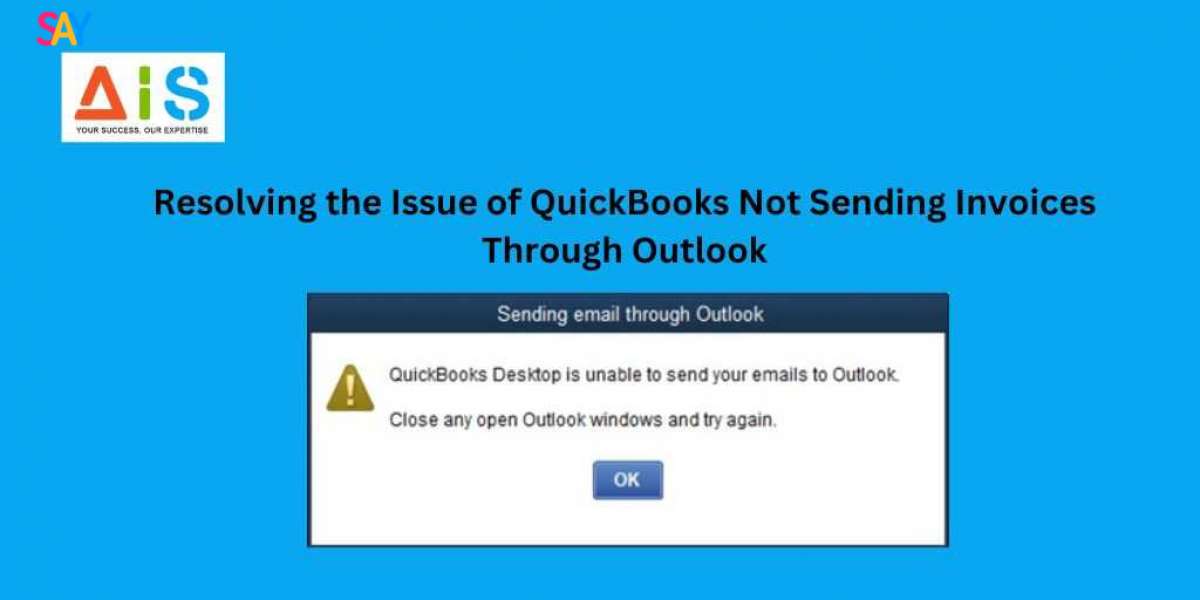A seamless integration between QuickBooks and Outlook is crucial for efficient invoicing and client communication.
However, a common issue that many users face is the inability to send invoices directly from QuickBooks through their Outlook email client. This can be frustrating, as it disrupts the workflow and can lead to delays in getting paid.
The inability to send invoices through Outlook can be caused by a variety of factors, ranging from software compatibility issues to user configuration problems.
Understanding the underlying causes of this problem is the first step in finding a solution and ensuring a smooth invoicing process. Let’s resolve the issue of QuickBooks not sending invoices through Outlook.
Common Reasons Why QuickBooks Does Not Send Invoices Through Outlook
Here are the reasons for the QuickBooks not sending invoices through Outlook issue:
- Incompatible software versions: If either QuickBooks or Outlook is not up to date, it can lead to compatibility issues that prevent the successful integration of the two applications.
- Incorrect email preferences in QuickBooks: The way QuickBooks is configured to handle email settings can impact its ability to send invoices through Outlook.
- Outlook email account settings: Issues with the Outlook email account, such as incorrect login credentials or email server settings, can prevent QuickBooks from successfully sending invoices.
- Conflicts between QuickBooks and Outlook add-ins: Third-party add-ins or plugins installed in either QuickBooks or Outlook can sometimes interfere with the integration between the two applications.
Troubleshooting QuickBooks Not Sending Invoices Via Outlook Issue
In order to address the problem of invoices not sending through Outlook, it's essential to follow a systematic troubleshooting approach. By addressing each potential cause, you can identify and resolve the underlying issue, ensuring a seamless integration between QuickBooks and Outlook.
Checking QuickBooks and Outlook settings
The first step in troubleshooting this issue is to review the settings in both QuickBooks and Outlook to ensure they are configured correctly.
- QuickBooks settings: In QuickBooks, navigate to the "Edit" menu, then select "Preferences." Under the "Send Forms" tab, ensure that the "Send forms by" option is set to "Email" and that the correct email account is selected.
- Outlook settings: In Outlook, go to the "File" menu and select "Account Settings." Verify that the email account used for QuickBooks integration is set up correctly, with the correct login credentials and server settings.
Updating QuickBooks and Outlook to the latest version
Outdated software versions can often lead to compatibility issues. Ensure that both QuickBooks and Outlook are updated to the latest available versions. This can help resolve any bugs or issues that may be causing the integration problem.
- Updating QuickBooks: Check for any available updates to your QuickBooks software and install them.
- Updating Outlook: Similarly, check for any Outlook updates and install them to ensure the latest version is running.
Verifying email preferences in QuickBooks
The way QuickBooks is configured to handle email settings can impact its ability to send invoices through Outlook. Review the email preferences in QuickBooks to ensure they are set up correctly.
- Email preferences: In QuickBooks, navigate to the "Edit" menu, then select "Preferences." Under the "Send Forms" tab, ensure that the "Send forms by" option is set to "Email" and that the correct email account is selected.
- Email templates: Check the email templates used for invoices in QuickBooks and make sure they are configured correctly, with the appropriate signature, subject line, and message body.
Checking the Outlook email account settings
Issues with the Outlook email account, such as incorrect login credentials or email server settings, can prevent QuickBooks from successfully sending invoices. Verify the Outlook email account settings to ensure they are correct.
- Login credentials: Ensure that the login credentials for the Outlook email account are correct and up-to-date.
- Server settings: Check the email server settings in Outlook, including the incoming and outgoing mail server addresses, ports, and authentication methods.
Resolving conflicts between QuickBooks and Outlook add-ins
Third-party add-ins or plugins installed in either QuickBooks or Outlook can sometimes interfere with the integration between the two applications. Identify and resolve any potential conflicts by disabling or removing any unnecessary add-ins.
- QuickBooks add-ins: In QuickBooks, go to the "Edit" menu, then select "Preferences." Under the "Desktop View" tab, review the list of installed add-ins and disable any that may be causing conflicts.
- Outlook add-ins: In Outlook, go to the "File" menu, then select "Options." Under the "Add-Ins" tab, review the list of installed add-ins and disable any that may be causing issues.
Conclusion
Resolving the issue of QuickBooks not sending invoices through Outlook is crucial for maintaining a seamless invoicing process and ensuring timely payments from your clients.
By following the troubleshooting steps outlined in this article, you can identify and address the underlying causes of this problem, whether it's related to software compatibility, email settings, or add-in conflicts.
A well-integrated QuickBooks and Outlook system can significantly streamline your invoicing workflow, saving you time and effort while providing your clients with a professional and efficient experience.