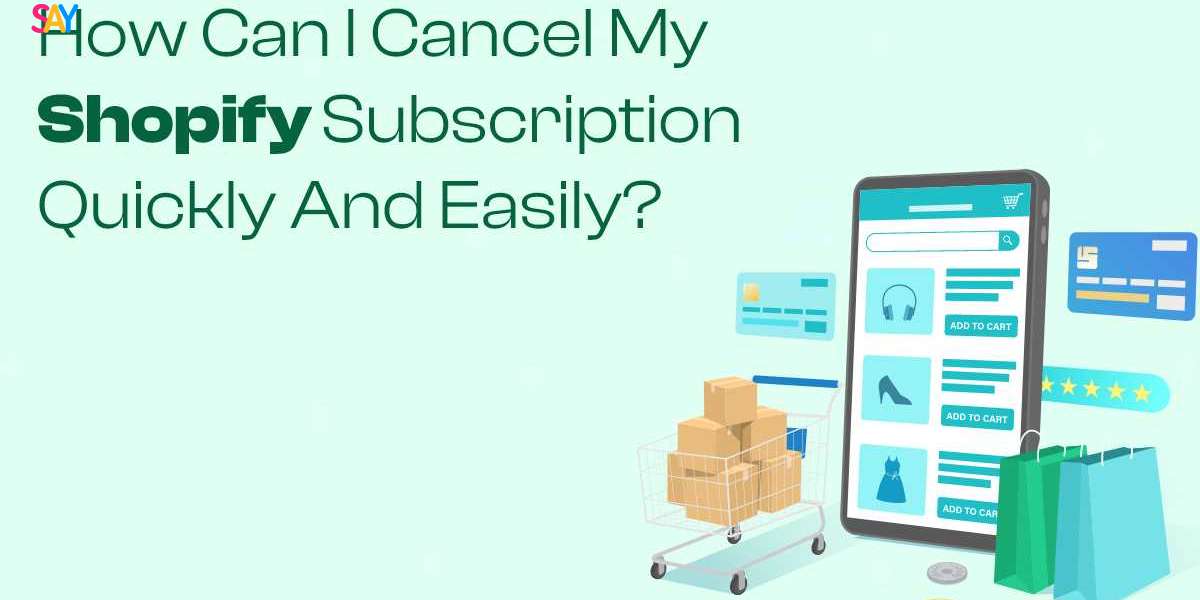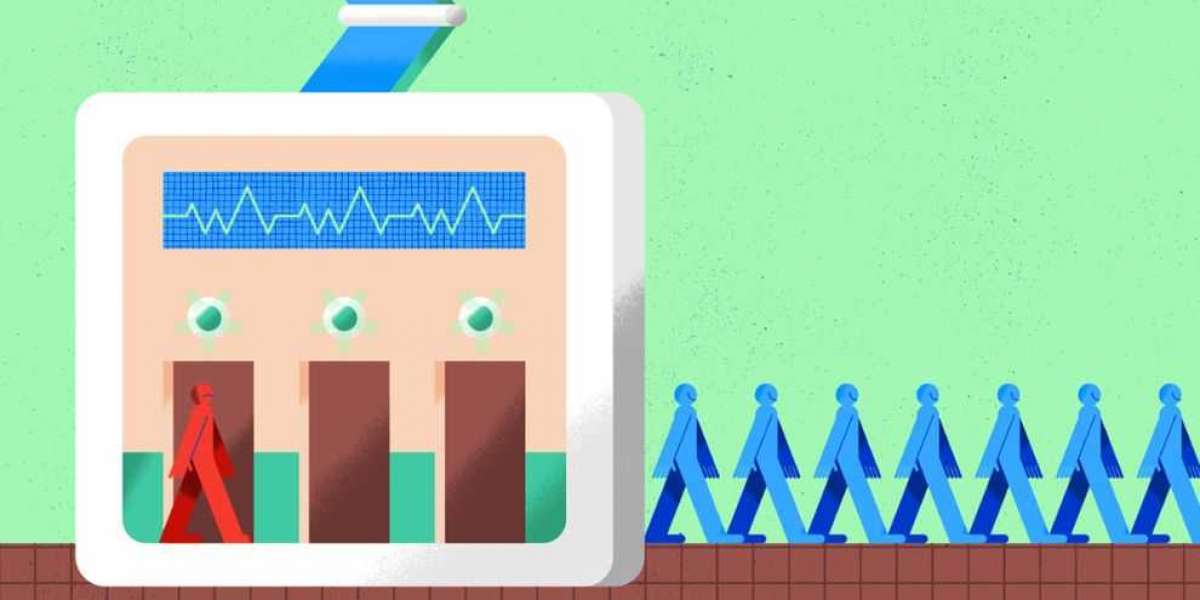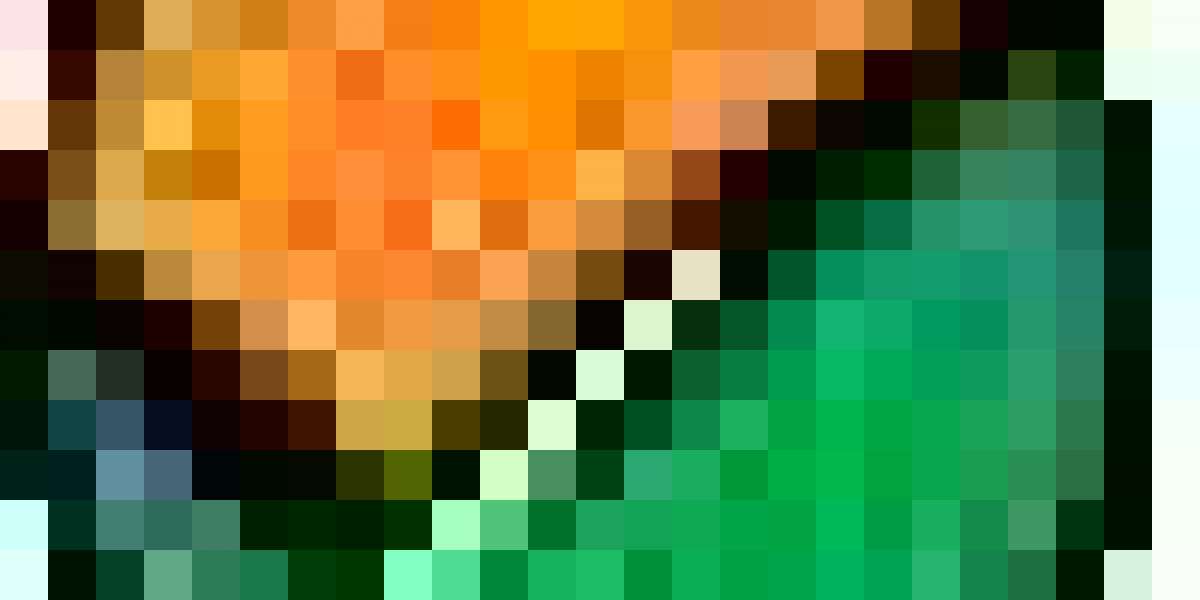If you're thinking about canceling your Shopify subscription, you might be wondering about the steps involved and how to do it smoothly. Whether you're moving to a different platform or shutting down your online store, this guide will walk you through the process of cancel Shopify subscription quickly and easily.
Understanding Shopify Subscription Cancellation
Before you start the cancellation process, it's essential to understand what it entails. Canceling your Shopify subscription means that your store will be closed, and you will no longer be billed for the service. However, you will lose access to your store's admin, and your website will be taken offline.
Reasons for Canceling a Shopify Subscription
- Switching to a Different Platform: You might find another e-commerce platform that better suits your needs.
- Business Closure: If you're closing your business, you may need to cancel your subscription.
- Cost Concerns: If the cost of maintaining your Shopify store is becoming a burden, you might consider canceling.
- Temporary Closure: You might want to pause your business operations temporarily.
Steps to Cancel Your Shopify Subscription
Step 1: Backup Your Data
Before canceling your Shopify subscription, it's crucial to back up all your data. This includes customer information, order history, product details, and financial records. You can export this data from Shopify’s admin panel.
- Log in to Your Shopify Admin:
Navigate to the Shopify admin page and log in with your credentials.
- Export Your Data:
Go to the section for customers, orders, and products. Use the export option to download your data in CSV format.
Step 2: Settle Outstanding Charges
Ensure that all outstanding charges on your Shopify account are settled. This includes any pending invoices or subscription fees. Shopify requires that all dues are cleared before the cancellation process can be completed.
Step 3: Cancel Third-Party Apps and Services
If you've integrated third-party apps or services with your Shopify store, you need to cancel them separately. These services may have their own subscription fees that need to be addressed.
- Go to Apps:
In your Shopify admin, go to the 'Apps' section.
- Cancel App Subscriptions:
Click on each app and follow the instructions to cancel the subscription.
Step 4: Remove Your Custom Domain
If you have a custom domain linked to your Shopify store, you need to remove it before canceling your subscription. This ensures that you can use the domain with another platform or service in the future.
- Navigate to Domains:
In the Shopify admin, go to ‘Online Store’ and then ‘Domains.’
- Remove Domain:
Select the custom domain and follow the steps to remove it.
Step 5: Cancel Your Shopify Subscription
Now that you have backed up your data settled outstanding charges, canceled third-party apps, and removed your custom domain, you can proceed to cancel your Shopify subscription.
- Go to Account Settings:
In your Shopify admin, click on ‘Settings’ and then ‘Plan and permissions.’
- Deactivate Store:
Scroll down to the 'Store status' section and click on 'Sell or close store.'
- Confirm Cancellation:
Follow the prompts to confirm the cancellation of your subscription.
Step 6: Confirm Deactivation
After confirming the cancellation, Shopify will deactivate your store. You will receive an email confirmation that your store has been closed and your subscription has been canceled. Ensure to check your email and verify the deactivation.
Common Issues and Solutions
Issue 1: Unable to Cancel Due to Outstanding Charges
If you have any outstanding charges, Shopify will not allow you to cancel your subscription. Ensure that all invoices are paid before attempting to cancel.
Issue 2: Custom Domain Not Removed
If you forget to remove your custom domain, you might face issues when trying to use it elsewhere. Make sure to follow the steps to remove your domain from the Shopify admin.
Issue 3: Forgot to Backup Data
Once your store is deactivated, you won't have access to your data. It's vital to back up all necessary information before canceling your subscription.
Alternative Options
Pausing Your Shopify Store
If you need a temporary break but plan to return, consider pausing your store instead of canceling the subscription. Shopify offers options to pause your store, which can be a more flexible solution.
- Go to Plan Settings:
In your Shopify admin, navigate to ‘Settings’ and then ‘Plan and permissions.’
- Pause Store:
Choose the option to pause your store and follow the instructions.
Downgrading Your Plan
If cost is a concern, consider downgrading to a less expensive plan instead of canceling. This can help you manage expenses while keeping your store operational.
- Navigate to Plan Settings:
Go to ‘Settings’ in your Shopify admin and click on ‘Plan and permissions.’
- Change Plan:
Select a lower-tier plan and follow the prompts to downgrade.
Conclusion
Canceling your Shopify subscription doesn't have to be a daunting task. By following the steps outlined in this guide, you can ensure a smooth and hassle-free cancellation process. Remember to back up your data, settle any outstanding charges, cancel third-party services, and remove your custom domain before proceeding. If you're not ready to fully close your store, consider pausing your subscription or downgrading your plan as an alternative option. By taking these steps, you can manage your Shopify account effectively and make the best decision for your business needs.