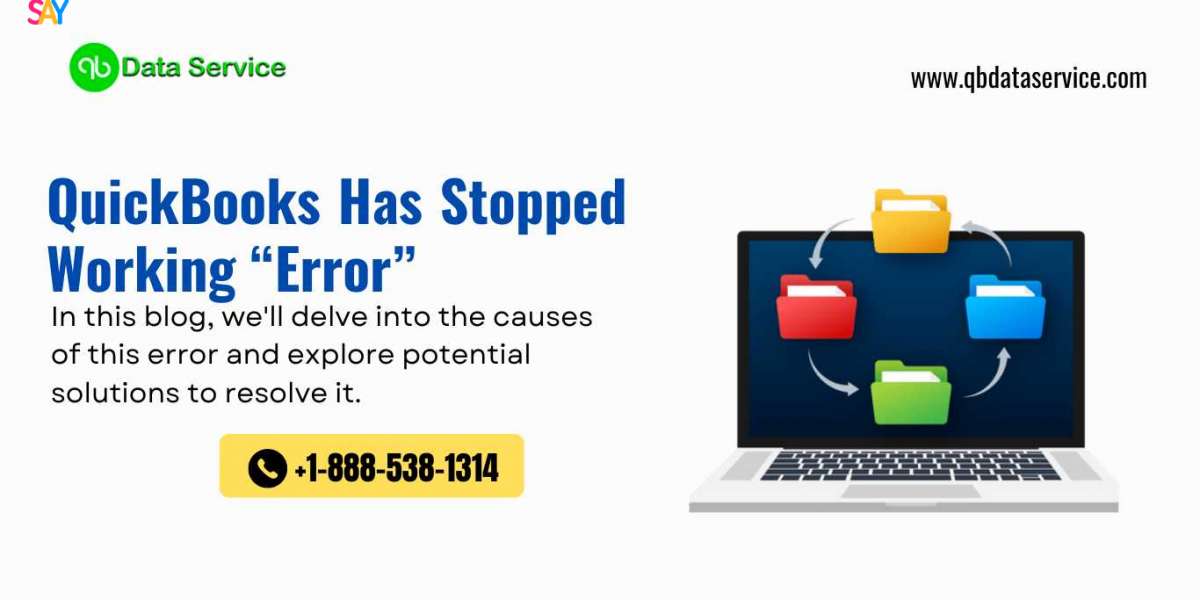QuickBooks stands as a pillar of reliability, simplifying financial management for millions of users worldwide. However, like any software, QuickBooks isn't immune to occasional hiccups. One of the most frustrating errors users encounter is the dreaded "QuickBooks has stopped working" message. This error can halt productivity and cause anxiety, especially when deadlines loom. But fear not, as this blog aims to provide you with a comprehensive troubleshooting guide to tackle this issue head-on.
Understanding the Error:
Before delving into solutions, it's essential to understand what causes the "QuickBooks has stopped working" error. This error message typically pops up when QuickBooks encounters a problem that prevents it from functioning correctly. The causes could range from corrupted company files, damaged program files, conflicts with other software, to outdated QuickBooks versions or inadequate system resources.
Troubleshooting Steps:
Now, let's delve into the steps you can take to resolve this issue and get back to managing your finances smoothly:
Restart QuickBooks and Your Computer: Sometimes, QuickBooks encounters temporary glitches that can be resolved by simply closing the program and reopening it. Additionally, rebooting your computer clears system resources and can rectify underlying issues that might be causing QuickBooks to malfunction.
Update QuickBooks: Ensure that you're using the latest version of QuickBooks. Intuit regularly releases updates containing bug fixes, security patches, and performance improvements. Updating QuickBooks to the latest version can address known issues and enhance stability.
Run QuickBooks Repair Tools: QuickBooks includes diagnostic tools, such as the QuickBooks File Doctor and the QuickBooks Component Repair Tool, to troubleshoot and repair common problems. The QuickBooks File Doctor can fix issues with company files, while the Component Repair Tool addresses issues related to the QuickBooks program itself.
Check for Compatibility Mode: Running QuickBooks in compatibility mode for an older operating system version can lead to compatibility issues and cause the program to crash. Ensure that compatibility mode is disabled by right-clicking the QuickBooks shortcut icon, selecting "Properties," navigating to the Compatibility tab, and unchecking the box next to "Run this program in compatibility mode."
Investigate Conflicting Programs: Other software installed on your computer, such as antivirus programs or firewall applications, may conflict with QuickBooks and lead to unexpected errors. Temporarily disable these programs and try launching QuickBooks again to determine if they're causing the issue. Remember to re-enable them after troubleshooting.
Reinstall QuickBooks: If QuickBooks continues to malfunction despite performing the aforementioned steps, consider uninstalling and reinstalling the software. Before uninstalling, ensure that you have a backup of your company files. After reinstalling QuickBooks, restore your company files from the backup and verify if the error persists.
Check System Requirements: Verify that your computer meets the minimum system requirements for running QuickBooks. Inadequate system resources, such as insufficient RAM or disk space, can cause QuickBooks to crash. Upgrade your hardware if necessary to ensure smooth operation.
Review Event Logs: Windows Event Viewer logs system and application events, including errors encountered by QuickBooks. Reviewing these logs can provide insights into the underlying cause of the "QuickBooks has stopped working" error. Look for error messages related to QuickBooks and use this information to troubleshoot further.
Scan for Malware and Viruses: Malware infections or viruses on your computer can interfere with QuickBooks' normal operation and lead to unexpected errors. Perform a thorough scan using reputable antivirus software to detect and remove any malicious programs that may be causing the issue.
Seek Assistance from QuickBooks Support: If you've exhausted all troubleshooting steps and are still unable to resolve the issue, don't hesitate to contact QuickBooks Support for assistance. Intuit's support team can provide personalized guidance, investigate complex issues, and offer solutions tailored to your specific situation.
Encountering the "QuickBooks has stopped working" error can undoubtedly be a frustrating experience, disrupting your workflow and causing unnecessary stress. However, armed with the right troubleshooting steps, you can efficiently overcome this obstacle and regain control of your financial management tasks.
By diligently following the comprehensive steps outlined in this guide, you'll empower yourself to tackle any QuickBooks-related issues that come your way. Whether it's restarting QuickBooks, updating the software, running diagnostic tools, or seeking assistance from QuickBooks Data Recovery Service team at +1-888-538-1314, each step plays a crucial role in the resolution process.
Read More Articles: QuickBooks Migration Failed Unexpectedly on Windows 11 QuickBooks 2021/2022 Keeps Crashing on Windows 10/11 QuickBooks Unrecoverable Error QuickBooks Error PS038