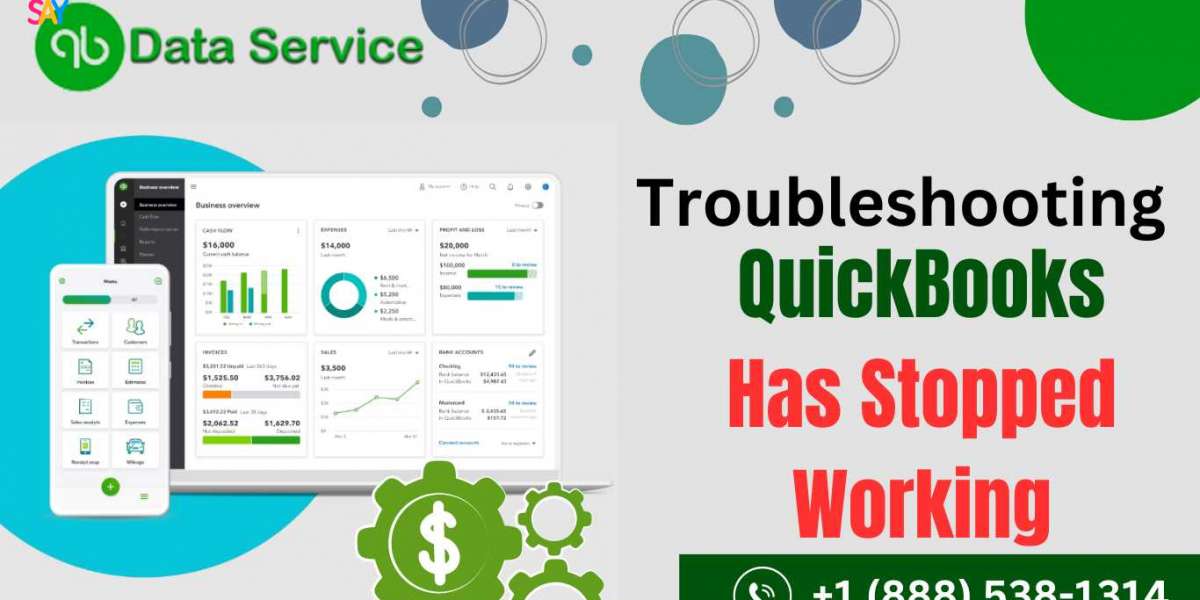QuickBooks is an indispensable tool for countless businesses, simplifying accounting tasks and financial management. However, encountering the dreaded "QuickBooks has stopped working" message can be frustrating and disruptive. When faced with this issue, it's essential to troubleshoot effectively to minimize downtime and keep your business operations running smoothly.
Common Causes:
Before delving into solutions, it's helpful to understand some common reasons why QuickBooks might stop working:
- Software conflicts: QuickBooks may conflict with other programs or applications installed on your system.
- Corrupted company file: Damage to your QuickBooks company file can cause the software to crash.
- Outdated software: Running an outdated version of QuickBooks or an unsupported operating system can lead to instability.
- System resources: Insufficient system resources such as RAM or disk space can cause QuickBooks to crash.
- Data integrity issues: Problems with data integrity within the QuickBooks database can trigger unexpected errors.
Now, let's explore some troubleshooting steps to address these issues:
Update QuickBooks: Ensure that you are using the latest version of QuickBooks. Intuit regularly releases updates and patches to address bugs and improve stability. Updating to the latest version may resolve the issue.
Check for System Requirements: Verify that your system meets the minimum requirements to run QuickBooks smoothly. Insufficient RAM, disk space, or an outdated operating system can contribute to crashes.
Reboot Your Computer: Sometimes, a simple reboot can resolve temporary issues. Restart your computer and relaunch QuickBooks to see if the problem persists.
Run QuickBooks Diagnostic Tool: QuickBooks comes with built-in diagnostic tools that can help identify and fix common problems. Run the QuickBooks Install Diagnostic Tool to scan for issues and apply recommended solutions.
Verify and Rebuild Data: Within QuickBooks, you have the option to verify and rebuild your company data. This process can help identify and repair data integrity issues that may be causing QuickBooks to crash.
Disable Conflicting Programs: If QuickBooks crashes when running alongside other applications, try disabling those programs temporarily to see if it resolves the issue. This can help identify if there's a conflict between QuickBooks and another software.
Restore a Backup: If your company file is corrupted, restoring a backup may be necessary. Regularly backing up your QuickBooks data is crucial for recovering from such situations.
Contact QuickBooks Support: If you've tried the above steps and QuickBooks is still not working, reaching out to QuickBooks support can provide further assistance. They can offer personalized guidance and troubleshooting tips based on your specific situation.
Encountering the "QuickBooks has stopped working" error can be frustrating, but with the right troubleshooting steps, you can often resolve the issue and get back to business quickly. By staying proactive with updates, backups, and system maintenance, you can minimize the risk of encountering such problems in the future. Remember, if you're ever unsure how to proceed, don't hesitate to reach out to QuickBooks Data Repair Service team at +1-888-538-1314 for expert assistance.
Read More Articles: QuickBooks Migration Failed Unexpectedly on Windows 11 QuickBooks 2021/2022 Keeps Crashing on Windows 10/11 QuickBooks Unrecoverable Error QuickBooks Error PS038