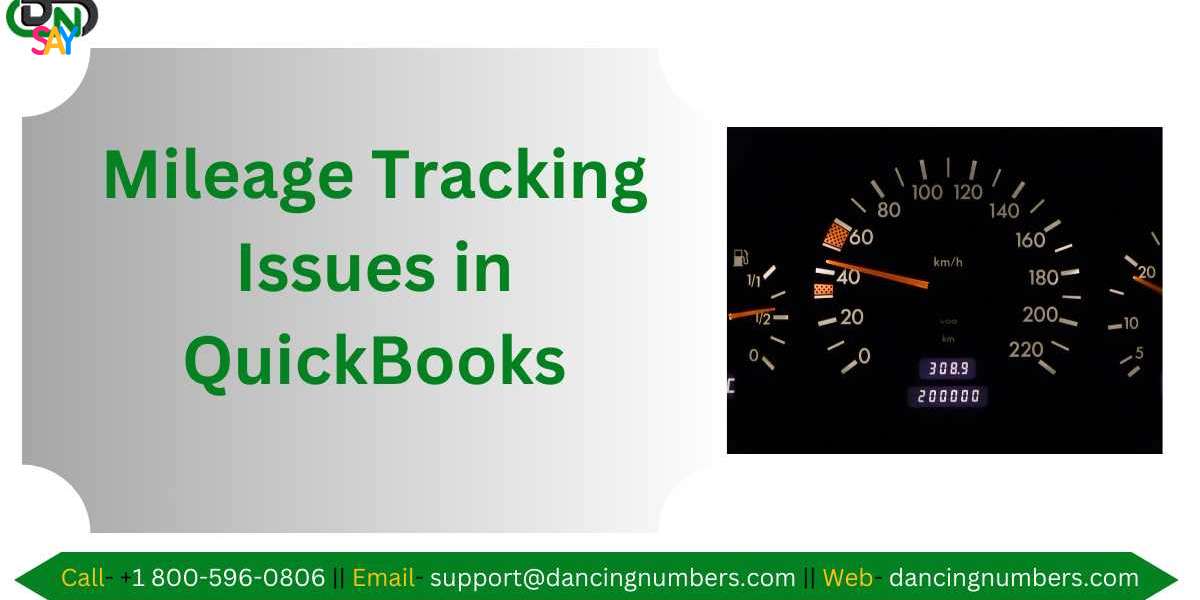Tracking mileage is a crucial aspect for businesses and freelancers to ensure accurate expense reporting and maximize tax deductions. QuickBooks Online (QBO) offers a mileage tracking feature designed to simplify this process. However, users may sometimes encounter issues. This article will explore common problems with QBO mileage tracking and provide troubleshooting tips to help you resolve them.
Common Issues with QuickBooks Online Mileage Tracking
- Inaccurate Mileage Recording
Inaccurate mileage recording can occur due to GPS signal issues or misconfiguration of the app.
Troubleshooting Tips:
- Ensure Location Services are Enabled: Verify that location services are turned on for the QuickBooks Online app on your mobile device. For iOS, go to Settings Privacy Location Services. For Android, go to Settings Location.
- Check GPS Signal Strength: Ensure that your device has a clear view of the sky to maintain a strong GPS signal. Tall buildings, tunnels, or dense forests can interfere with signal accuracy.
- Update the App: Ensure you are using the latest version of the QuickBooks Online app. Updates often include bug fixes and improvements to the mileage tracking feature.
- Trips Not Logging Automatically
Some users may find that their trips are not being logged automatically, even with auto-tracking enabled.
Troubleshooting Tips:
- Auto-Tracking Configuration: Double-check that auto-tracking is enabled in the app. Go to the Mileage tab, tap the settings gear, and ensure "Auto-Tracking" is toggled on.
- Background App Refresh: Make sure that the QuickBooks Online app is allowed to refresh in the background. For iOS, go to Settings General Background App Refresh. For Android, ensure battery optimization settings do not restrict the app.
- Permissions: Verify that the app has the necessary permissions to run in the background and access your location data.
- Duplicate Trips
Duplicate trips can clutter your mileage logs and create confusion.
Troubleshooting Tips:
- Manually Merge or Delete Duplicates: In the Mileage tab, review your trips and manually delete or merge duplicates. Swipe left on a trip to delete it or tap to edit and merge with another trip.
- Avoid Multiple Tracking Apps: Using multiple mileage tracking apps simultaneously can cause duplicate entries. Stick to one app to avoid conflicts.
- Missing Trips
Sometimes, trips may not appear in your mileage log, leading to incomplete records.
Troubleshooting Tips:
- Manual Entry: If a trip is missing, you can manually add it in the Mileage tab. Tap the "+" icon and enter the trip details.
- Check Trip Settings: Ensure that trips are not filtered out based on date or type. Adjust your settings to view all trips.
- Sync Issues
Sync issues can prevent your mileage data from updating across devices.
Troubleshooting Tips:
- Internet Connection: Ensure that your device has a stable internet connection. Syncing requires an active connection to update data.
- Force Sync: Try forcing a sync by logging out of the app and logging back in. This can refresh the connection and resolve syncing issues.
- App Reinstallation: As a last resort, uninstall and reinstall the QuickBooks Online app. This can clear any lingering issues and ensure you have the latest version.
Best Practices for Mileage Tracking
To minimize issues and ensure accurate mileage tracking in QuickBooks Online, consider the following best practices:
- Regularly Update the App: Keep the QuickBooks Online app updated to benefit from the latest features and bug fixes.
- Review Mileage Logs: Periodically review your mileage logs to catch and correct any inaccuracies or missing trips.
- Backup Data: Regularly backup your mileage data to avoid data loss due to sync issues or app errors.
- Optimize Settings: Customize your app settings to match your specific mileage tracking needs, such as enabling auto-tracking and setting up appropriate filters.
Read more-- Enter Mileage in QBDT
Conclusion
While QuickBooks Online offers a robust mileage tracking feature, users may occasionally encounter issues. By understanding common problems and following the troubleshooting tips outlined in this article, you can ensure accurate and reliable mileage tracking. Implementing best practices will further enhance your experience, helping you maintain precise records and maximize your tax deductions.
If you continue to experience issues, consider reaching out to QuickBooks Online support for further assistance. Happy tracking!