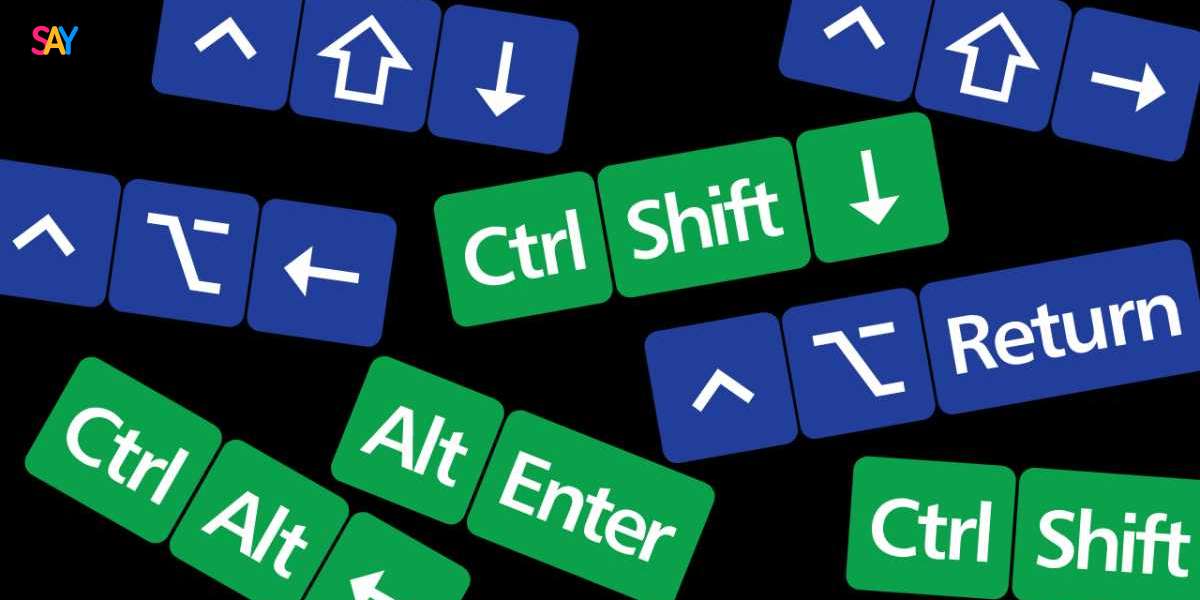Speed Up Your Workflow with Excel Row Selection Shortcuts
Working in Excel becomes smoother with keyboard shortcuts. Selecting rows instantly boosts productivity and saves precious time. These Excel tips are easy to learn and use every day.
Use Shift + Spacebar to Select an Entire Row
One of the most used Excel shortcuts is Shift + Spacebar. This selects the entire row where the cursor is active.
How It Works
Click any cell in the desired row. Press Shift and Spacebar together. Instantly, the full row gets highlighted.
Why This Shortcut Matters
- It's fast and accurate
- It works across all Excel versions
- Great for quick formatting or data manipulation
Extend Selection to Multiple Rows
Need to select multiple rows quickly? After pressing Shift + Spacebar, hold Shift and press the Arrow Keys.
Example
Select a starting row with Shift + Spacebar. Then press Shift + Down Arrow to include more rows. Simple and effective.
Use Ctrl + Shift + Arrow Key for Faster Selection
When working with large datasets, use Ctrl + Shift + Down Arrow. This selects from the current cell to the last used cell in the column.
Combine with Shift + Spacebar
First press Shift + Spacebar. Then add Ctrl + Shift + Down Arrow to highlight multiple full rows quickly.
Use Name Box for Manual Row Selection
The Name Box lets you jump directly to specific rows.
Steps to Select a Row Using the Name Box
- Click the Name Box next to the formula bar
- Type the row number (e.g., 5:5)
- Press Enter
Excel will highlight the entire row immediately.
Use Mouse and Keyboard for Power Selection
Hold Ctrl and click row numbers on the left side to select non-adjacent rows. Combine it with Shift to select a range.
Best Use Case
This works best when you need to select and format multiple rows at once that aren’t next to each other.
Apply Formatting After Row Selection
After selecting rows, you can apply formatting fast:
- Press Ctrl + B for bold
- Use Ctrl + 1 to open format cells dialog
- Hit Ctrl + Shift + L to add filters
All work well after row selection.
Tips to Improve Your Excel Speed
- Practice shortcuts daily
- Avoid excessive mouse usage
- Memorize the most-used combinations
- Keep your fingers on the keyboard
Best Shortcuts Recap
Action | Shortcut |
Select current row | Shift + Spacebar |
Extend row selection | Shift + Arrow Keys |
Select to last row | Ctrl + Shift + Down Arrow |
Jump to row via Name Box | Type row number (e.g., 10:10) |
Select non-adjacent rows | Ctrl + Click row numbers |
Conclusion
Excel shortcuts help you work smarter, not harder. Mastering how to select rows with just the keyboard saves effort and boosts efficiency. Use them consistently to streamline your Excel experience.